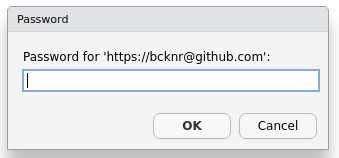usethis::create_github_token()Personal Access Token
Personal Access Tokens (PATs) allow you to link your local Git repo with GitHub securely with HTTPS. If you have used GitHub in the past but not for a while, you may not be familiar with the use of Personal Access Tokens (PATs). In fact, you may remember using your GitHub password for everything.
Generating a PAT
You can create a new PAT with the usethis package in R (recommended) or on GitHub.
In R type:
When you run this code, it will open GitHub in a browser window, just like if you create a PAT in GitHub alone (see other tab). However, some of the work has been done for you by usethis (and you didn’t have to spend any time navigating menus).
In the “Note” field, describe how you will use the token. Don’t worry too much about this for now, but if you use multiple PATs you will want to know what they are for in the future. I usually name it after where I will use the token or a certain project (e.g., linux_vm_R).
By default, PATs expire after 30 days. You can change the expiration date or select “no expiration.” The expiration date exists for the sake of security. It is up to you how you want to handle that.
Under “Select scopes,” the boxes next to “repo,” “workflow,” “gist,” and “user” should be checked automatically. I have yet to find the need to break from this basic usage.
Once satisfied, scroll to the bottom of the page and click the green “Generate Token” button. Your token will be displayed on the next page.
Once you navigate away from this page, you will not be able to see your PAT again. Now is your chance to copy the token and store it somewhere safe (I add mine to my password manager).
Note: If you lose your PAT, you must generate a new token.
Click on your profile picture in the upper right-hand corner of GitHub and select
settings
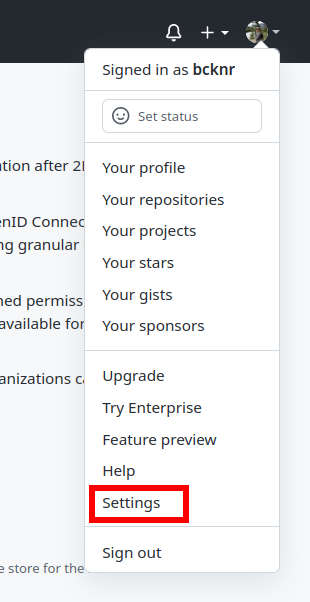
Scroll down through your settings (this is also where you can set up your profile further) and select the last option in the menu on the left,
Developer settings.
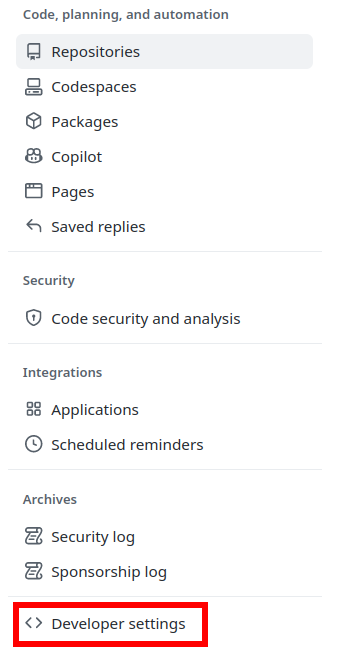
Select
Personal access tokens->Tokens (classic)->Generate new token->Generate new token (classic)
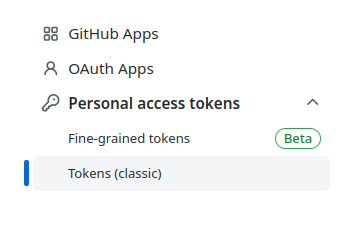
In the “Note” field, describe how you will use the token. Don’t worry too much about this for now, but if you use multiple PATs you will want to know what they are for in the future. I usually name it after where I will use the token or a certain project (e.g., linux_vm_R).
By default, PATs expire after 30 days. You can change the expiration date or select “no expiration.” The expiration date exists for the sake of security. It is up to you how you want to handle that.
Under “Select scopes” check the boxes next to “repo,” “workflow,” “gist,” and “user.” I have yet to find the need to break from this basic usage..
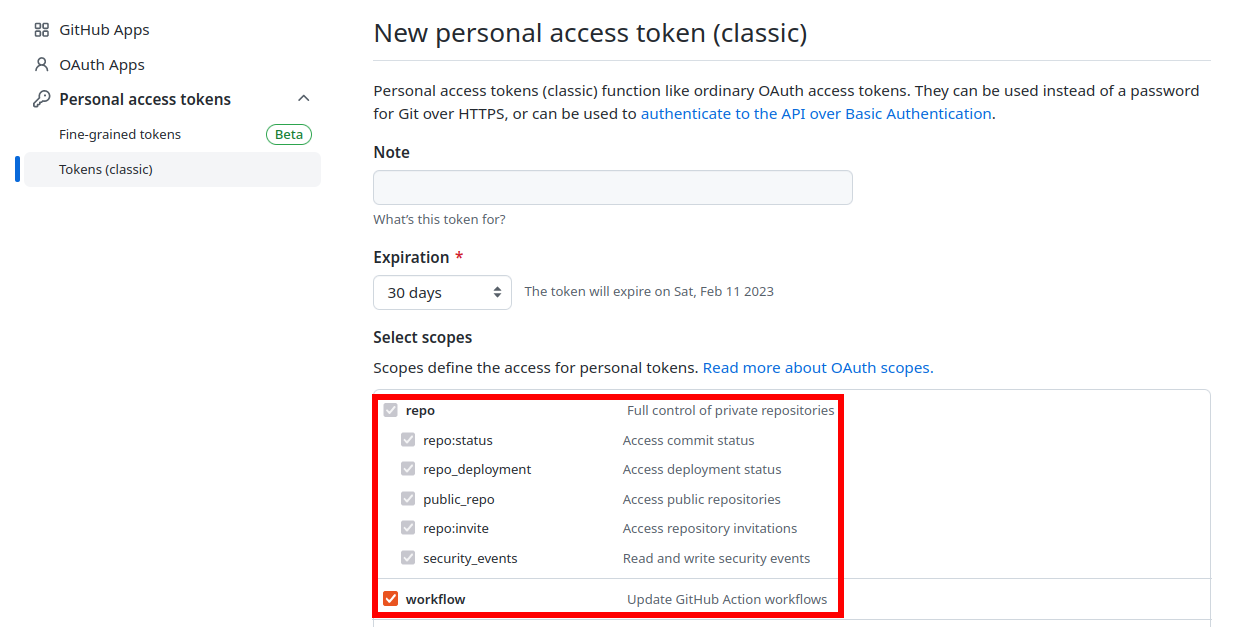
Once satisfied, scroll to the bottom of the page and click the green “Generate Token” button. Your token will be displayed on the next page.
Once you navigate away from this page, you will not be able to see your PAT again. Now is your chance to copy the token and store it somewhere safe (I add mine to my password manager).
Note: If you lose your PAT, you must generate a new token.
Set your PAT in R
From this point on, whenever you are prompted for your Github password in Rstudio, you will need to enter a valid PAT. If you are using Windows/Mac you can store your PAT directly in R using the package gitcreds:
install.packages("gitcreds")
library(gitcreds)
gitcreds::gitcreds_set()In Linux, setting your git credentials using gitcreds:: doesn’t store your credentials between sessions. Instead, you will have to enter your PAT when prompted to enter your GitHub password.